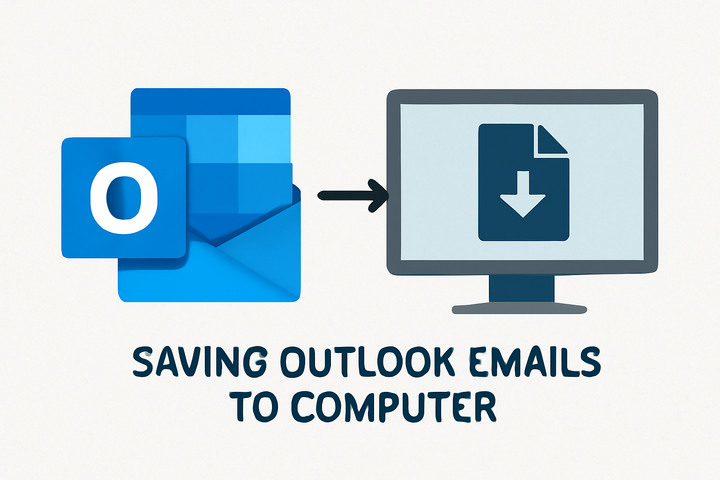How do i save Outlook emails to my computer
Posted by Ved prakash
Filed in Technology 405 views
Microsoft Outlook is a powerful tool for managing daily communications, but it's also a vast repository of important information. From critical business correspondence to personal mementos, your emails are valuable digital assets. Saving your Outlook emails to your computer is an essential practice for several reasons, including creating backups, freeing up server space, and archiving important conversations for future reference. This guide provides a comprehensive, step-by-step overview of the various methods available to save your Outlook emails locally, ensuring your data is safe and accessible.
Why Save Your Emails Locally?
Before diving into the "how," it's important to understand the "why." Here are a few key reasons to save your Outlook emails to your computer:
- Data Backup: Storing a local copy of your emails protects you from accidental deletion, server crashes, or losing access to your account.
- Archiving: For legal, compliance, or personal reasons, you may need to keep a long-term record of your communications.
- Managing Mailbox Size: Many email accounts have storage limits. By moving older emails to your computer, you can free up space without permanently deleting them.
- Portability: Having your emails saved as files makes it easy to transfer them to another computer or import them into a different email client.
Method 1: The Drag-and-Drop Technique
The simplest and most direct way to save individual emails is the drag-and-drop method. This is ideal when you only need to save a few specific messages.
- Open Outlook and navigate to the folder containing the emails you want to save.
- Create a folder on your desktop or another location on your computer where you want to store the emails.
- Select the email(s) you wish to save. You can select multiple emails by holding down the Ctrl key while clicking on each one.
- Click and drag the selected emails from Outlook into the folder you created on your computer.
Each email will be saved as an individual .msg file, which can be opened with Outlook at any time.
Method 2: Using the "Save As" Function
For more control over the file format, the "Save As" function is an excellent choice. This method allows you to save emails in various formats, including as a text file, HTML, or MHT.
- Open the email you want to save.
- Go to the File tab in the Outlook ribbon and select Save As.
- Choose the location where you want to save the file.
- In the "Save as type" dropdown menu, select your desired format. For preserving the original look and feel of the email, HTML is a good option.
- Click Save.
Method 3: Exporting to a PST File for Bulk Savings
When you need to save a large number of emails, entire folders, or even your entire mailbox, exporting to a Personal Storage Table (.pst) file is the most comprehensive method. A PST file is an Outlook-specific data file that can store your emails, contacts, calendar items, and more.
- In Outlook, go to the File tab.
- Select Open & Export, then click on Import/Export.
- In the Import and Export Wizard, choose Export to a file and click Next.
- Select Outlook Data File (.pst) and click Next.
- You will then be prompted to select the folder you want to export. To save your entire mailbox, select the top-level folder (usually your email address) and make sure the "Include subfolders" box is checked.
- Click Next, choose a location to save the PST file, and give it a name. You can also set an optional password for added security.
- Click Finish to start the export process.
This PST file can then be opened in any Outlook application or imported into another email account.
Method 4: Saving Emails as PDFs
While Outlook does not have a direct "Save as PDF" option, you can easily create a PDF of an email using the built-in print function in Windows.
- Open the email you want to save as a PDF.
- Go to the File tab and select Print.
- In the printer dropdown menu, select Microsoft Print to PDF.
- Click Print. You will then be prompted to choose a location and name for your PDF file.
- Click Save.
This method is perfect for creating universally accessible and non-editable copies of your emails for sharing or archiving.
Conclusion: Take Control of Your Email Data
Saving your Outlook emails to your computer is a critical step in responsible data management. Whether you need to save a single important message or archive your entire mailbox, the methods outlined above provide a range of options to suit your needs. From the quick and easy drag-and-drop technique to the comprehensive PST export, you have the tools at your disposal to ensure your valuable email data is secure, backed up, and accessible whenever you need it. By incorporating these practices into your